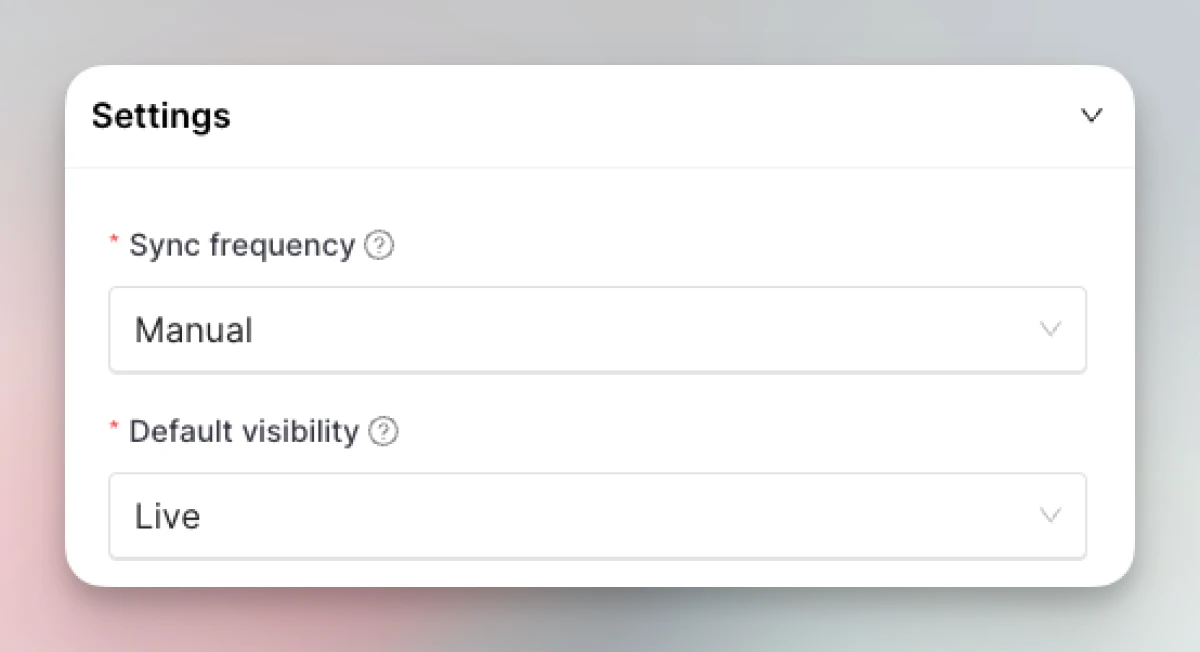Document360 integration
Setting up the Document360 integration
-
Go to Integrations. Click “Add” on the Document360 card.
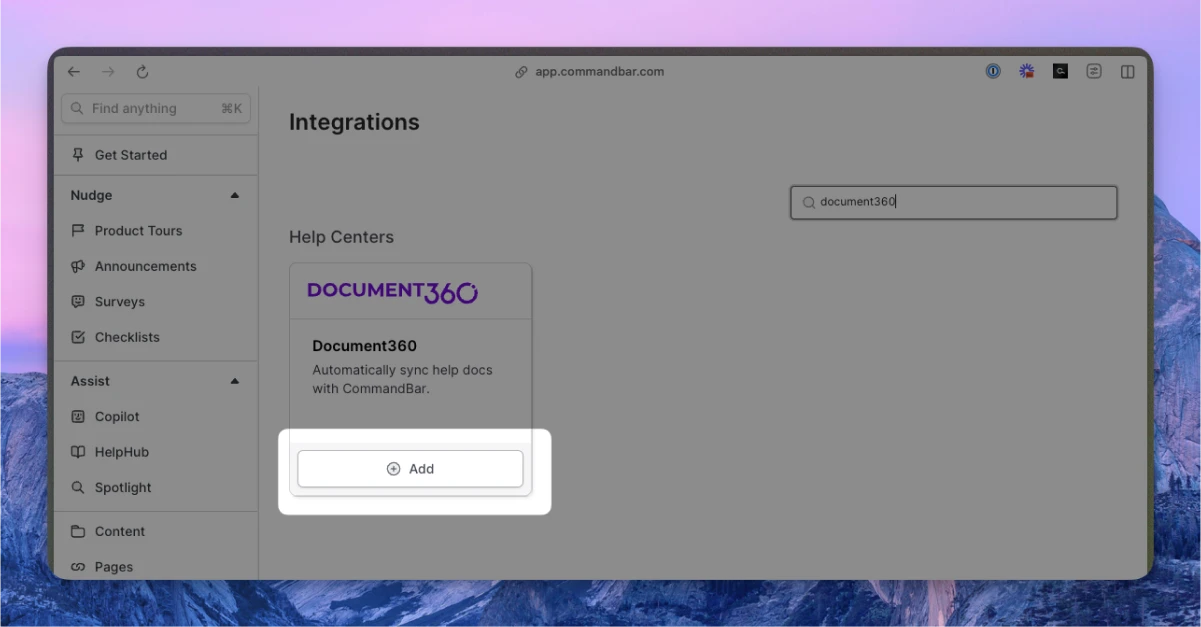
-
Enter your (a) API key; (b) Docs URL; (c) Project Versions
- You can find your API key or generate one by following the instructions here.
- Your docs URL should be formatted as
https://docs.yourcompany.com - After entering both your API key and Docs URL, we will fetch your Project Versions. Select whichever one(s) you want to import.
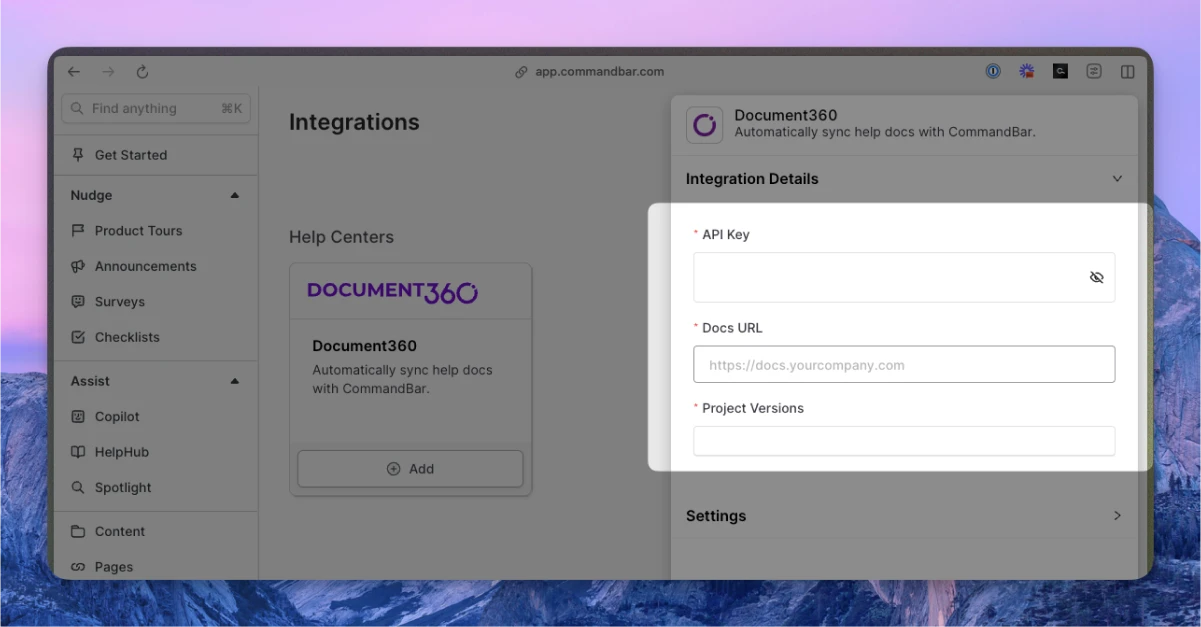
-
Optionally, adjust the settings. For more details on settings, read the section below.
-
Click “Connect”. Your docs will start syncing. Once synced, you can click on the card to see the imported docs.
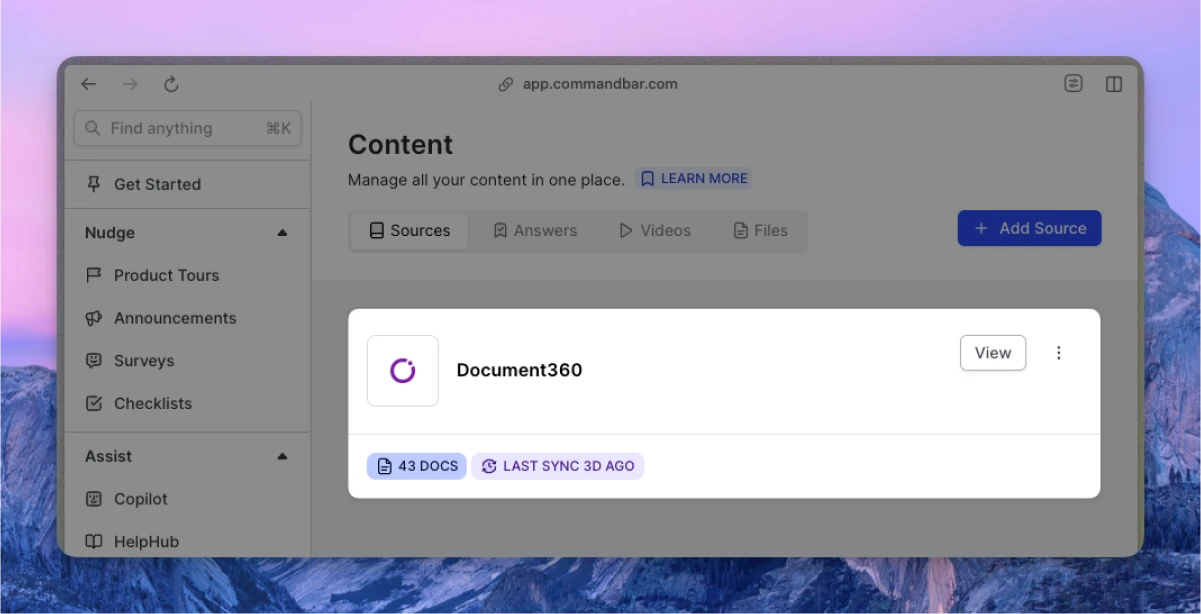
Automatic syncs
If on a Growth or Enterprise plan, you can set up your content to sync automatically — either daily or weekly.
Document360 integration settings
-
Sync frequency: The frequency of syncs. Note: automatic syncs are only available on Growth and Enterprise tiers.
- Manual — synced manually
- Weekly — automatically synced weekly
- Daily — automatically synced daily
-
Default visibility: If set to "Live", your articles will immediately be searchable in Spotlight.