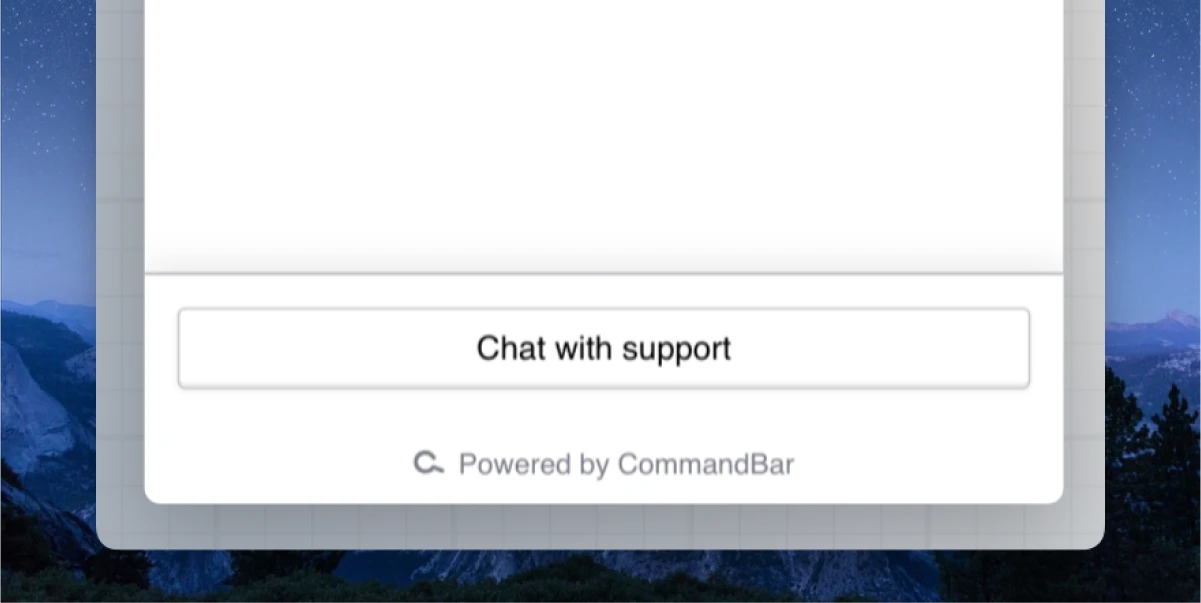HubSpot CS/Support integration
If you are interested in the HubSpot analytics integration, learn about it here.
Configuring the HubSpot integration for content
-
Go to Integrations. Click “Add” on the HubSpot Help Center card (not the analytics one).
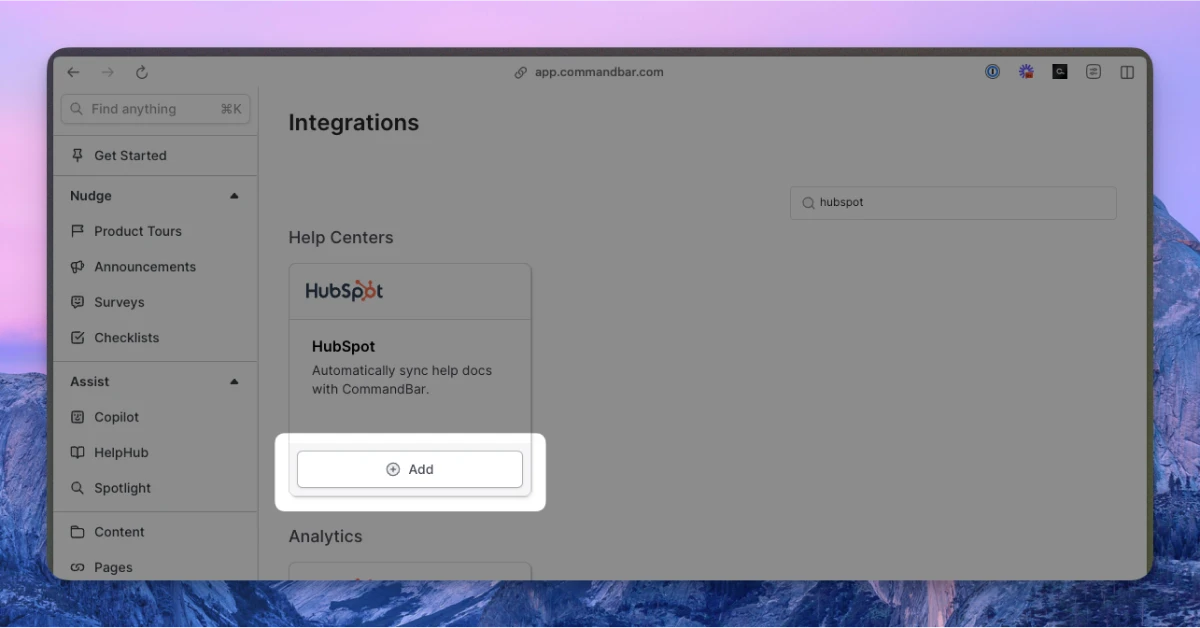
-
Enter your domain. Your domain should follow the pattern
support.yourdomain.com.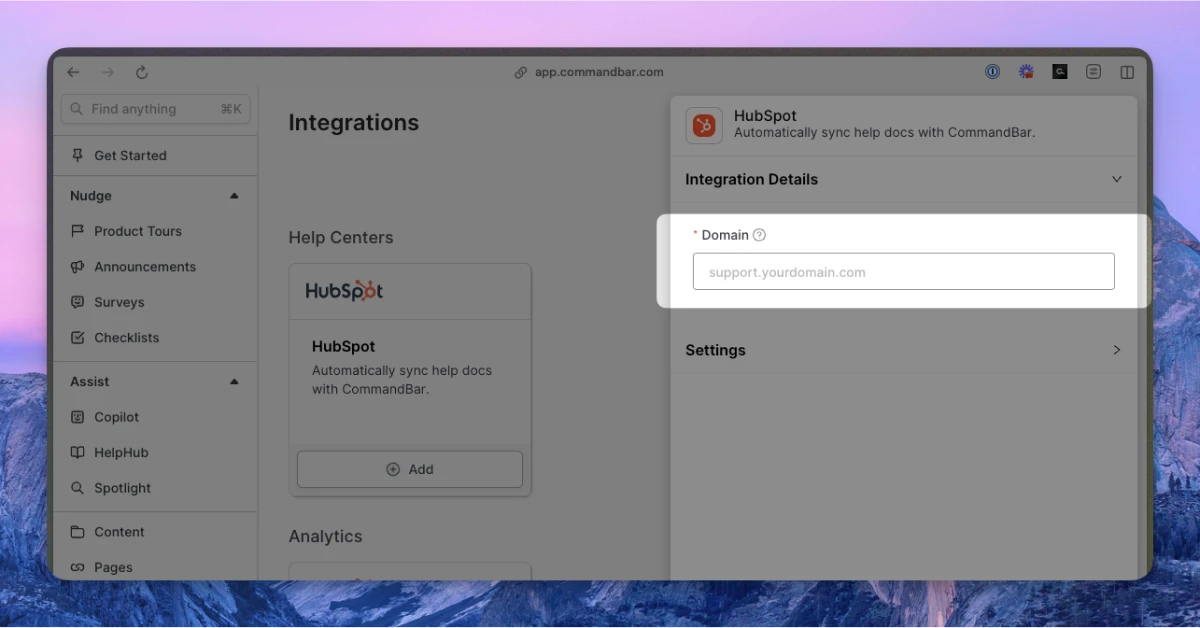
-
Optionally, adjust the settings. For more details on settings, read the section below.
-
Click “Connect”. Your docs will start syncing.
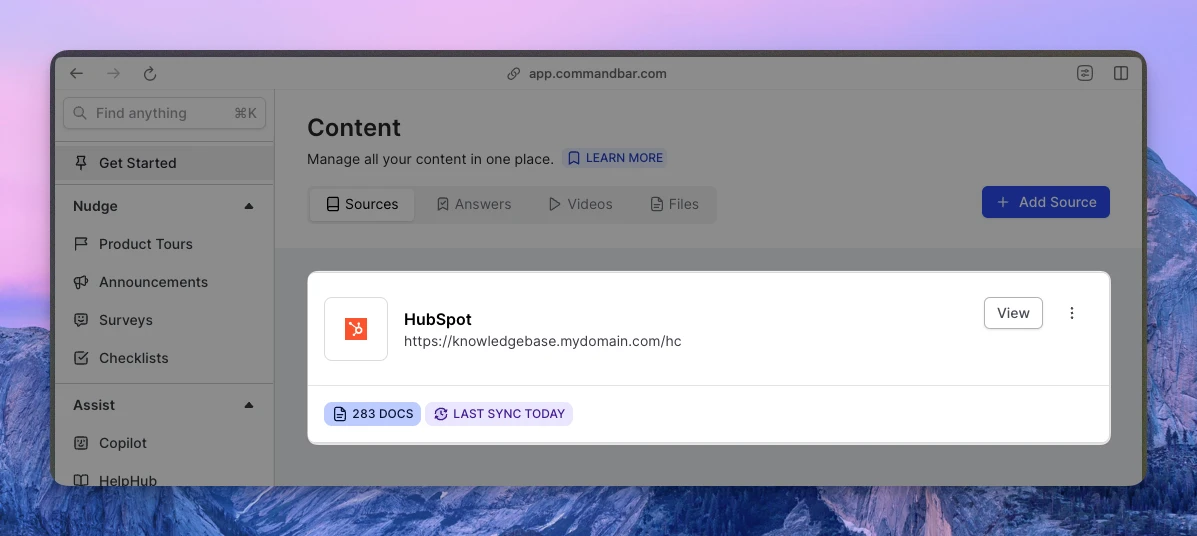
If on a Growth or Enterprise plan, you can set up your content to sync automatically — either daily or weekly.
HubSpot help center integration settings
- Sync frequency: The frequency of syncs. Note: automatic syncs are only available on Growth and Enterprise tiers.
- Manual — synced manually
- Weekly — automatically synced weekly
- Daily — automatically synced daily
- Default visibility: If set to "Live", your articles will immediately be searchable in Spotlight.
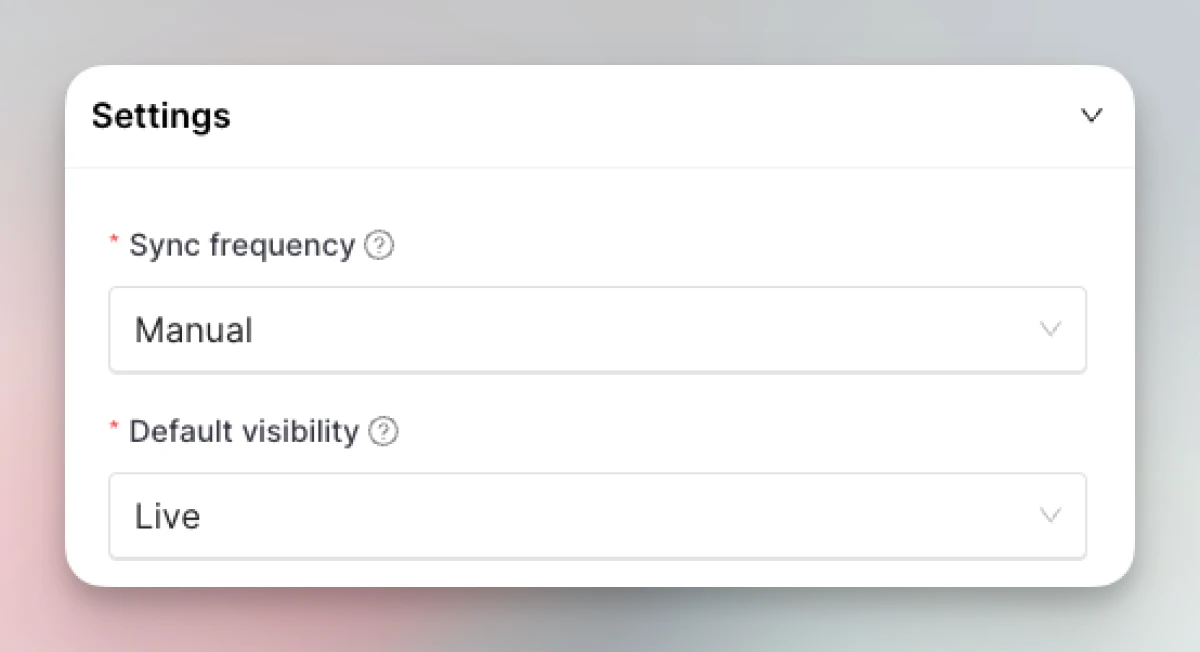
Configuring the HubSpot chat handoff integration in Copilot
-
From Copilot settings, expand the "Interactions" section.
-
For the CTA, use “Open chat” → HubSpot.
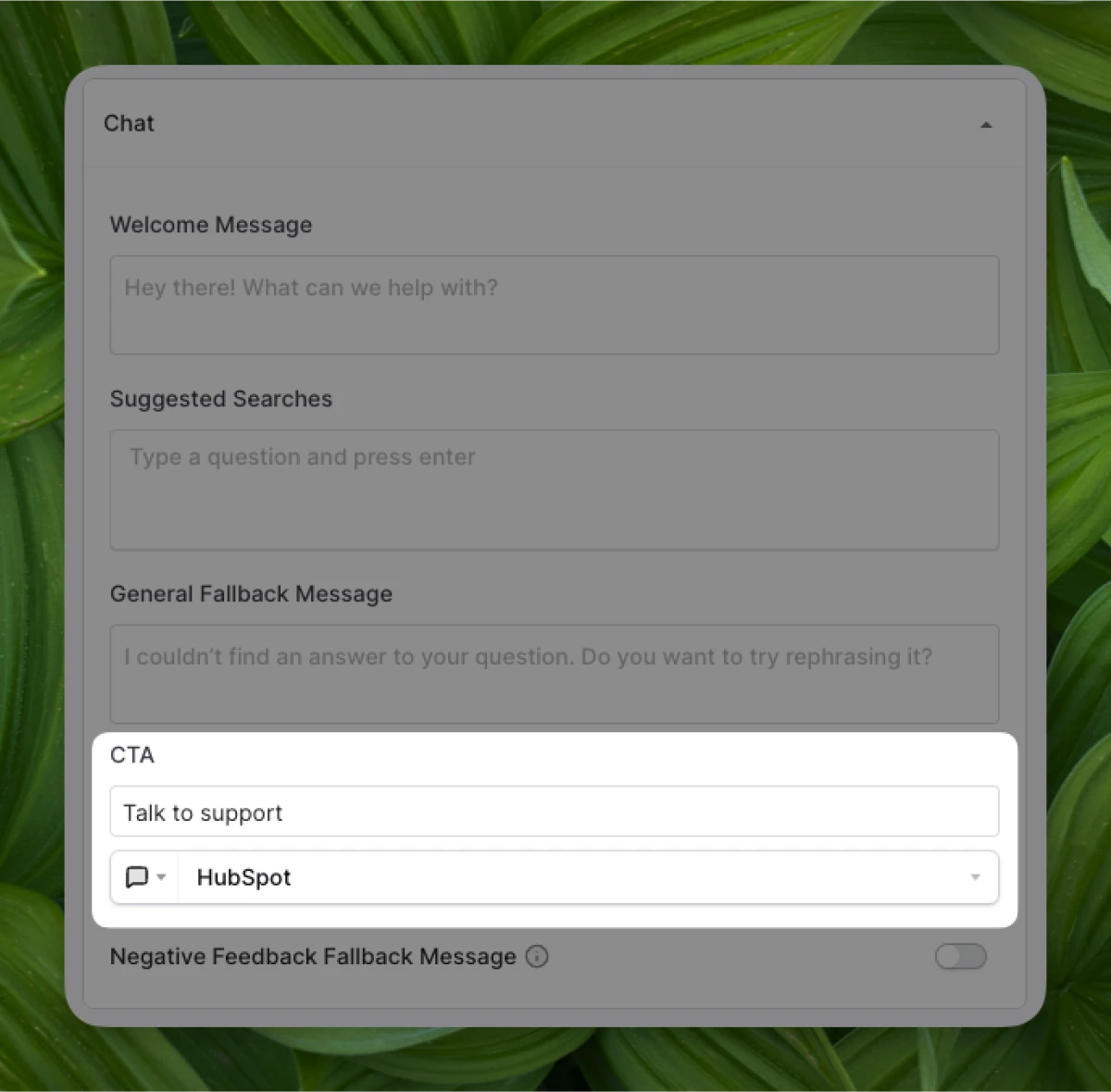
-
When Copilot can’t find an answer to your user’s query, they’ll have the option to use your fallback CTA.
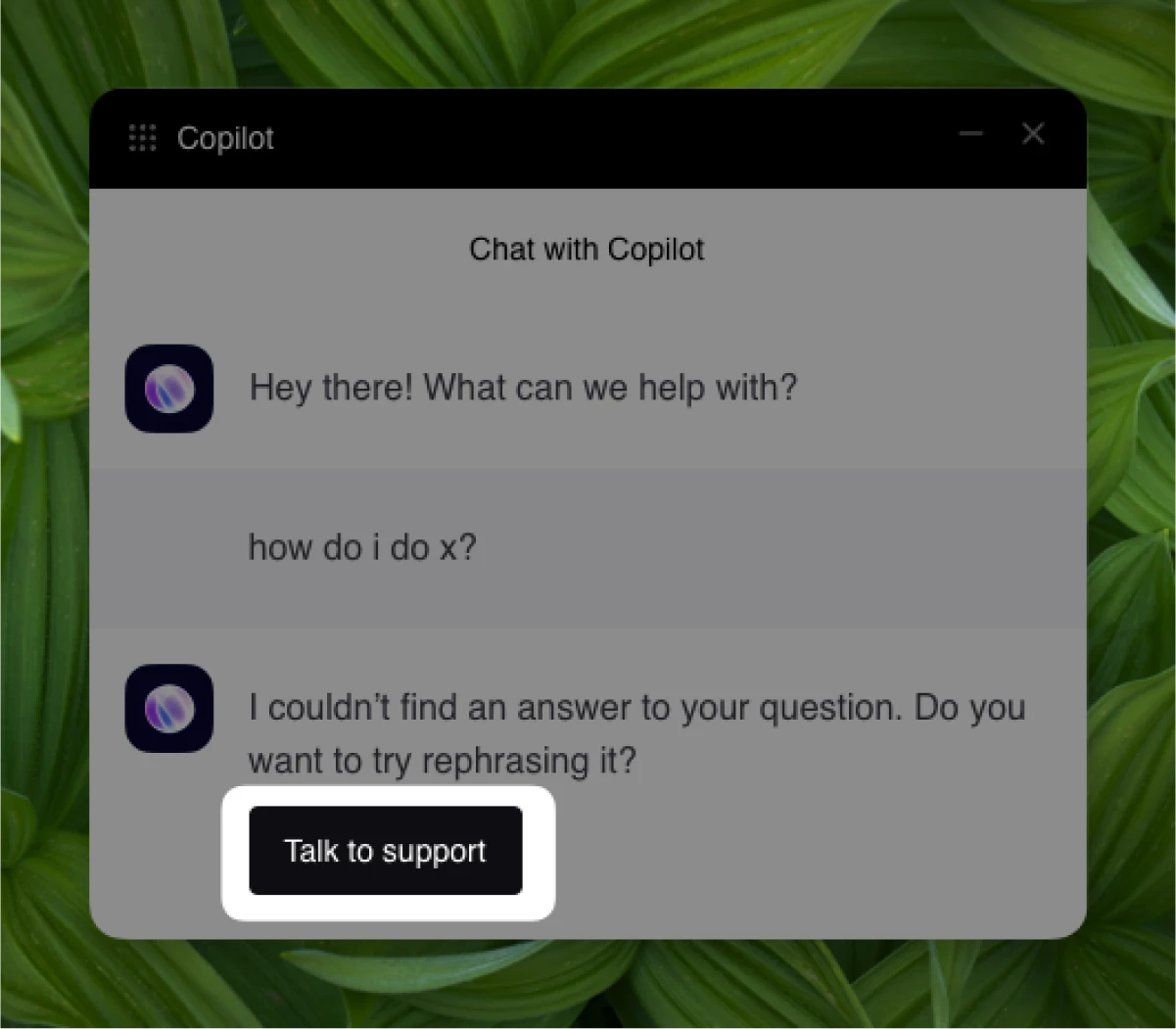
Configuring the HubSpot chat handoff integration in HelpHub
-
From HelpHub settings, expand the “Additional Resources” section
-
Add your Support CTA (e.g., “Chat with support”) and set up the button click to “Open Chat” → HubSpot.
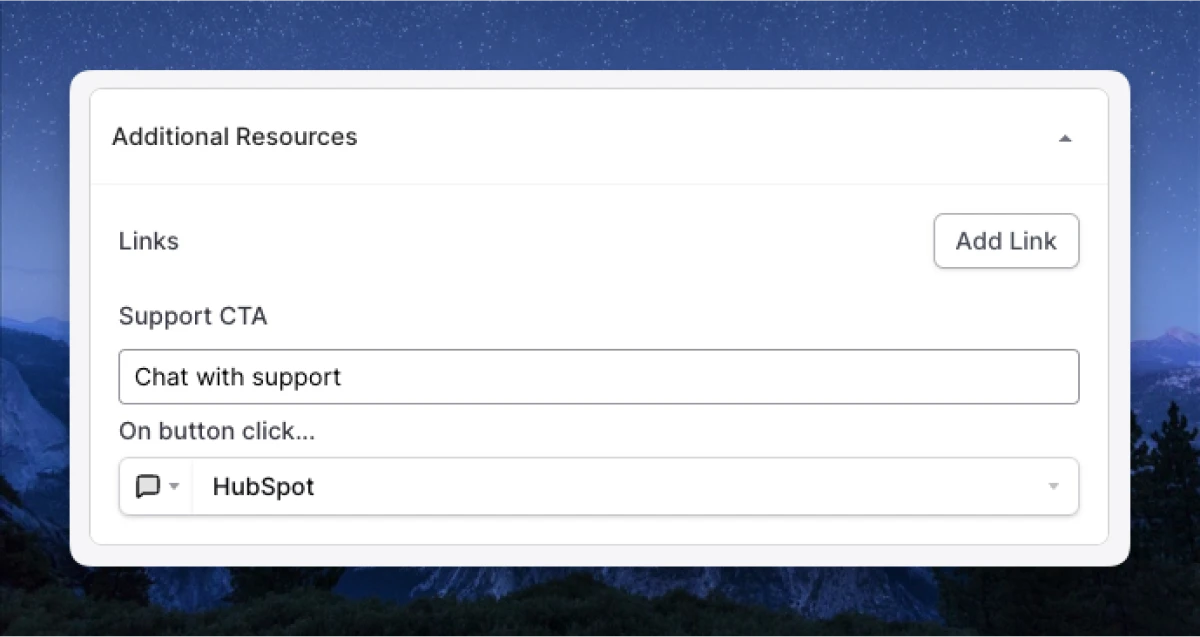
-
Your HelpHub will display your support CTA at the bottom.