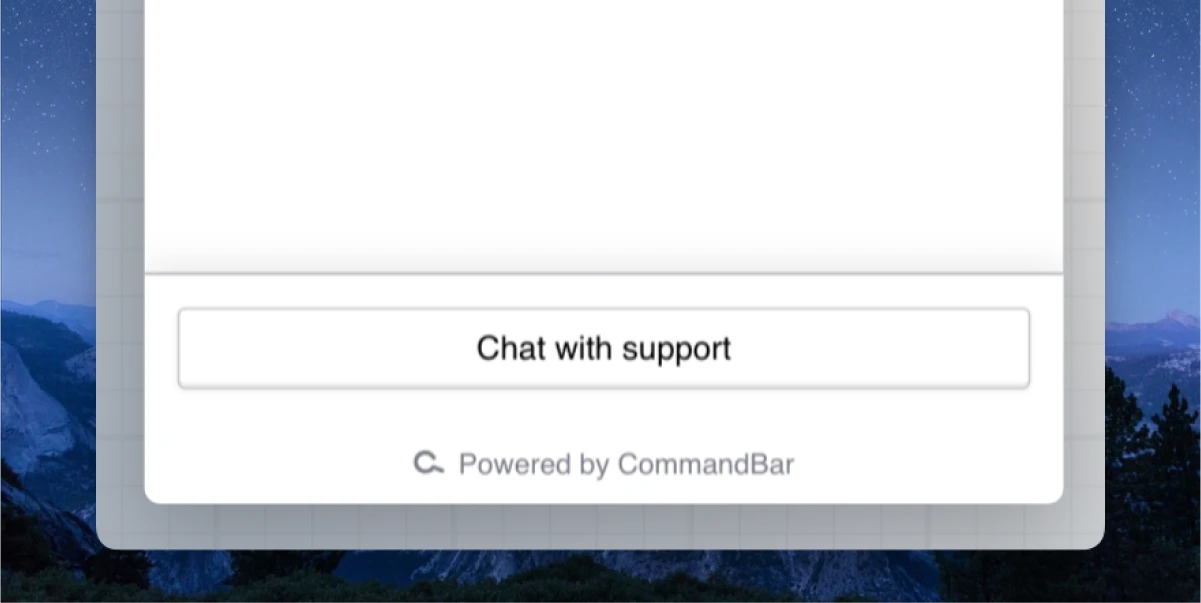HelpScout integration
Configuring the HelpScout integration for content
-
Go to Integrations. Click “Add” on the HelpScout card.
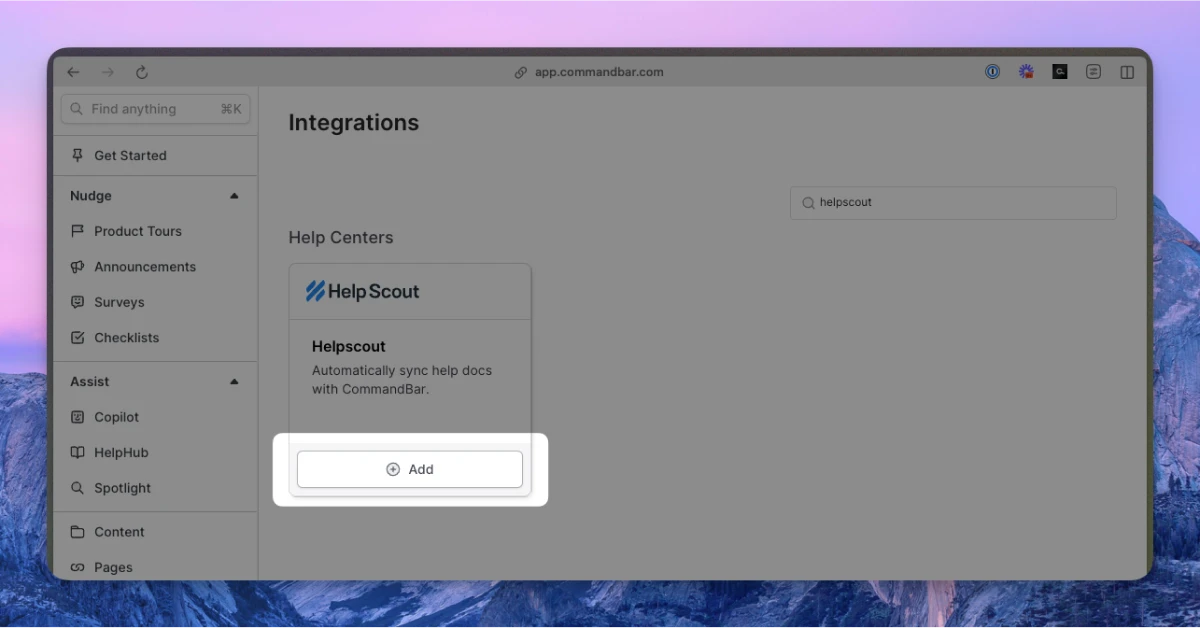
-
Enter your (a) API key; (b) collection(s)
- You can find your API key by following the instructions here.
- Once you enter an API key, we will fetch all associated collections. You can then select the ones you want to sync.
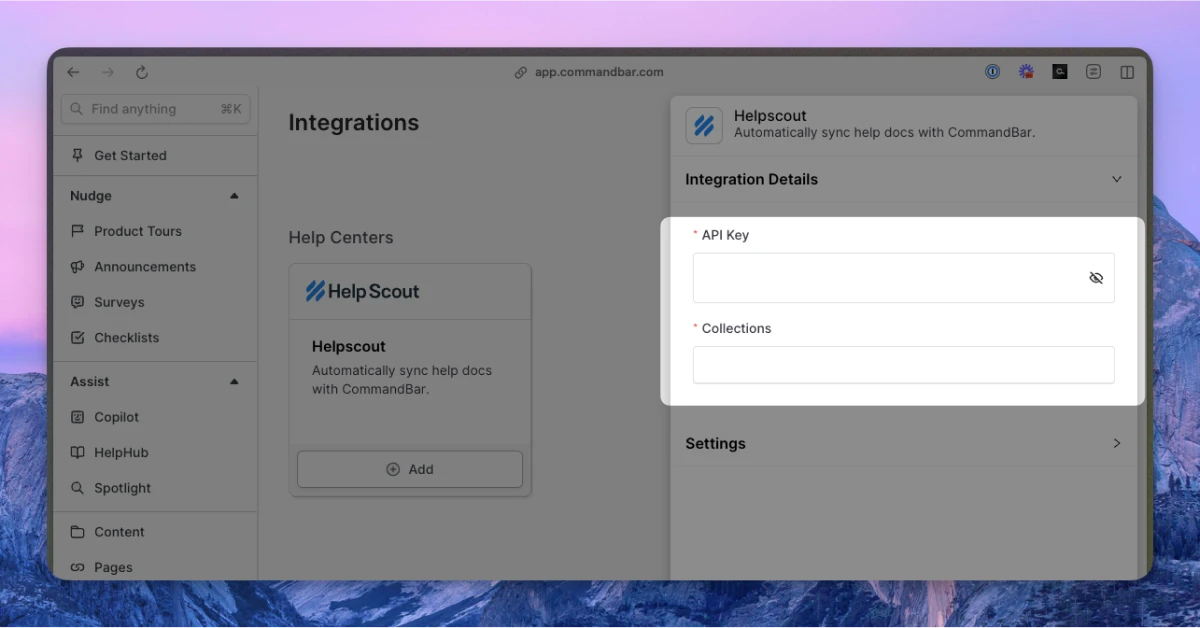
-
Optionally, adjust the settings. For more details on settings, read the section below.
-
Click “Connect”. Your docs will start syncing. Once synced, you can click on the card to see the imported docs.
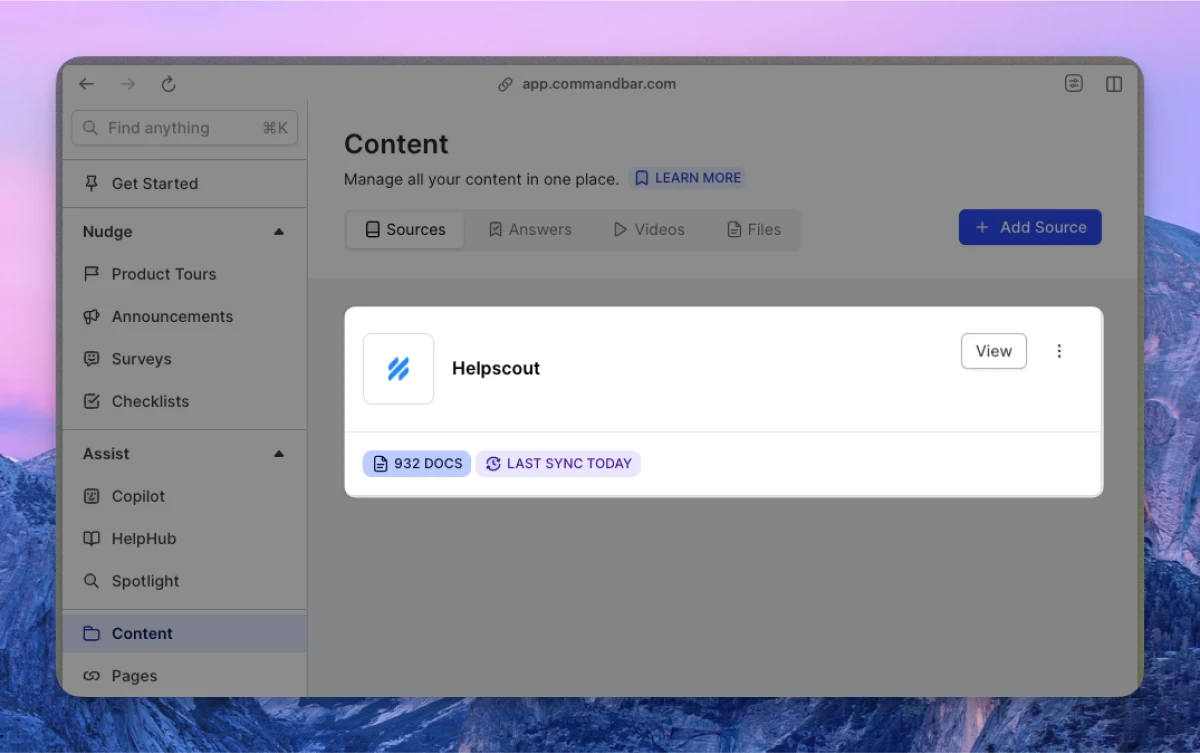
If on a Growth or Enterprise plan, you can set up your content to sync automatically — either daily or weekly.
HelpScout articles integration settings
-
Sync frequency: The frequency of syncs. Note: automatic syncs are only available on Growth and Enterprise tiers.
- Manual — synced manually
- Weekly — automatically synced weekly
- Daily — automatically synced daily
-
Default visibility: If set to "Live", your articles will immediately be searchable in Spotlight.
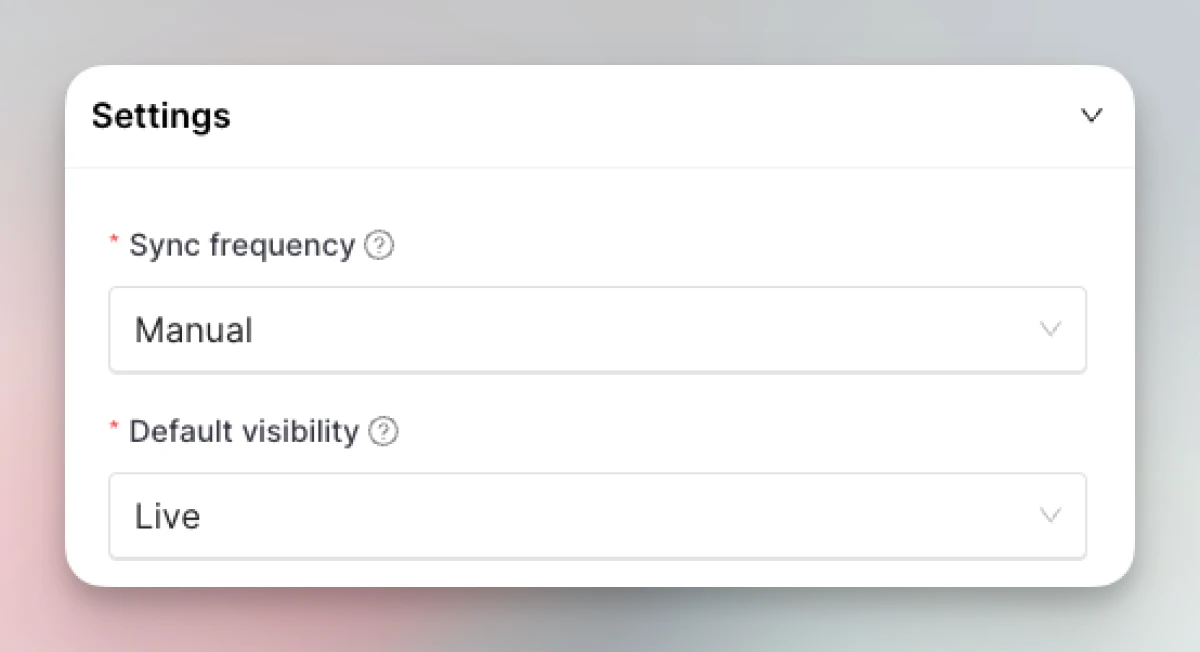
Configuring the HelpScout chat handoff integration in Copilot
-
From Copilot settings, expand the "Interactions" section.
-
For the CTA, use “Open chat” → HelpScout.
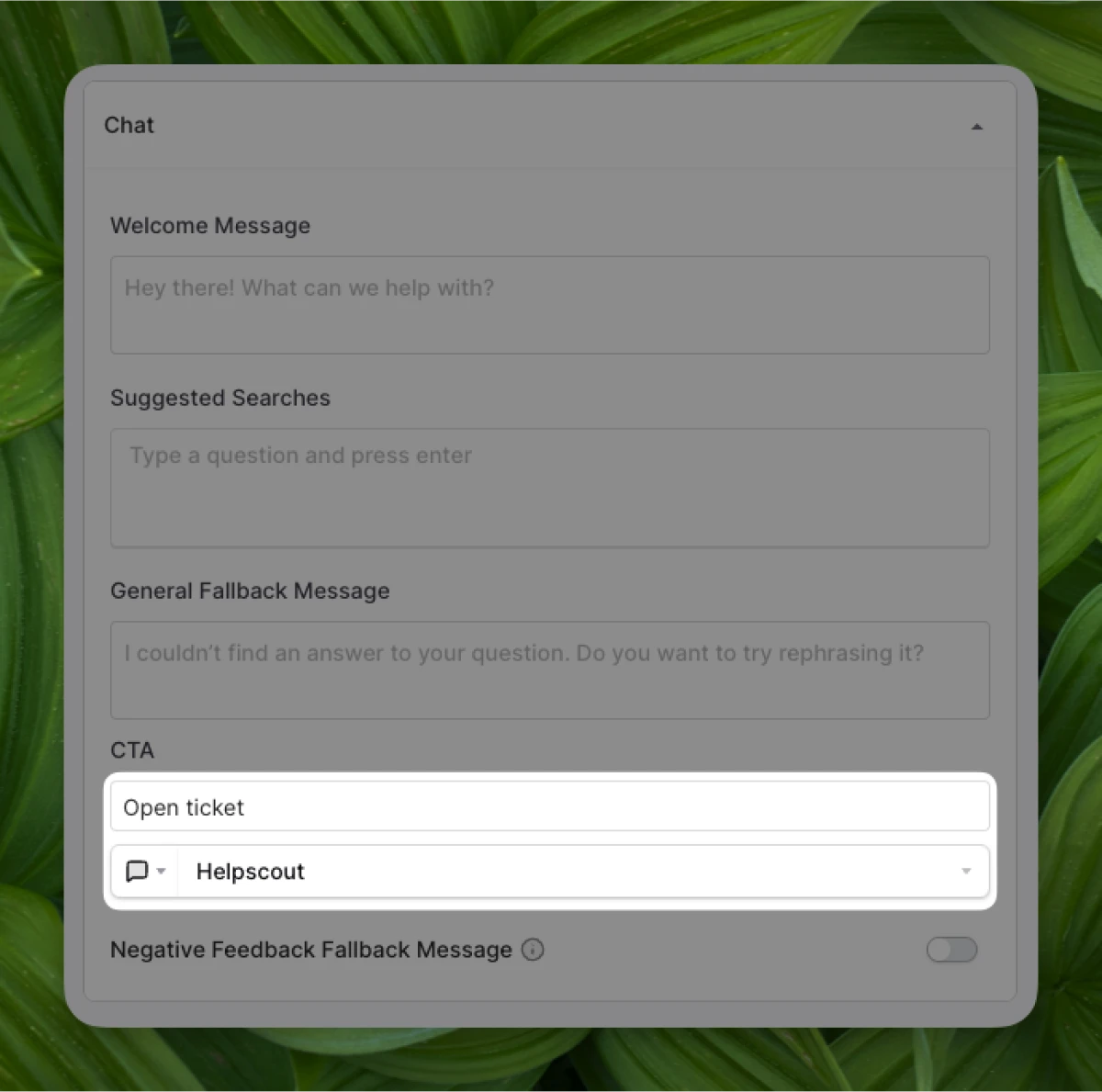
-
When Copilot can’t find an answer to your user’s query, they’ll have the option to use your fallback CTA.
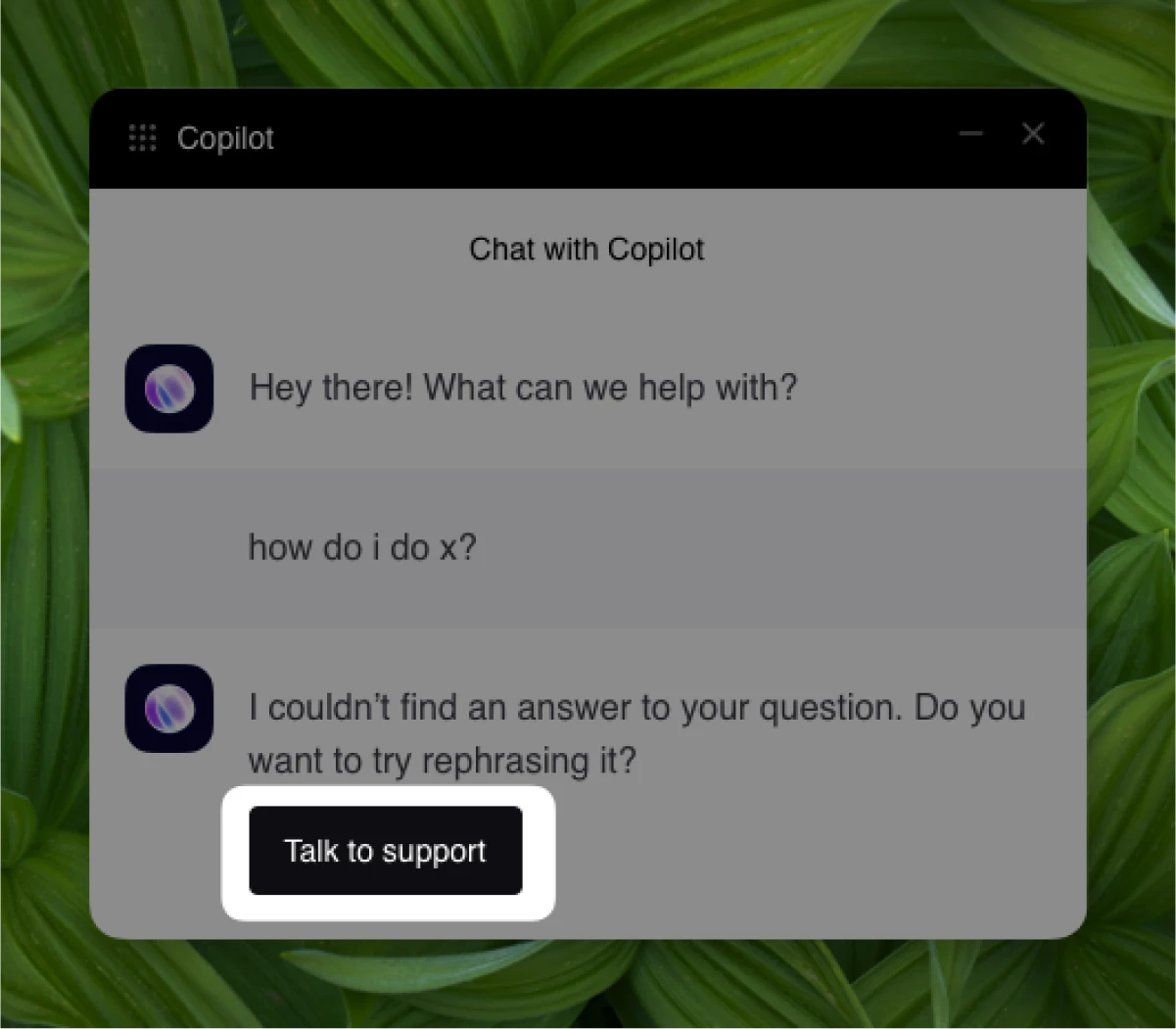
Configuring the HelpScout chat handoff integration in HelpHub
-
From HelpHub settings, expand the “Additional Resources” section
-
Add your Support CTA (e.g., “Chat with support”) and set up the button click to “Open Chat” → HelpScout.
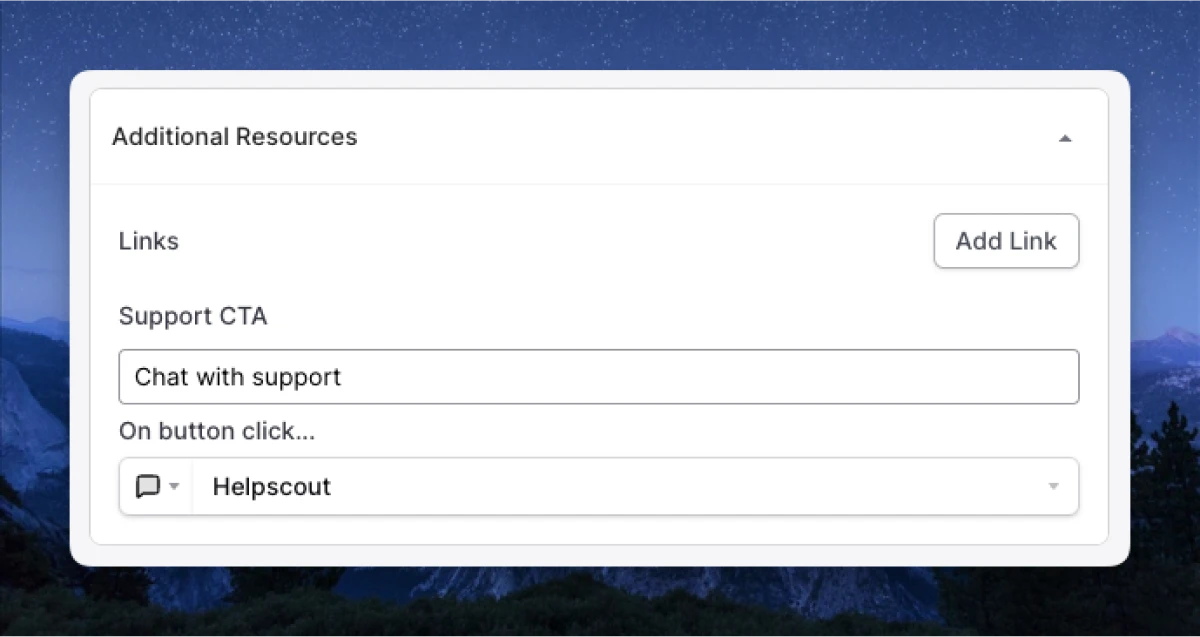
-
Your HelpHub will display your support CTA at the bottom.