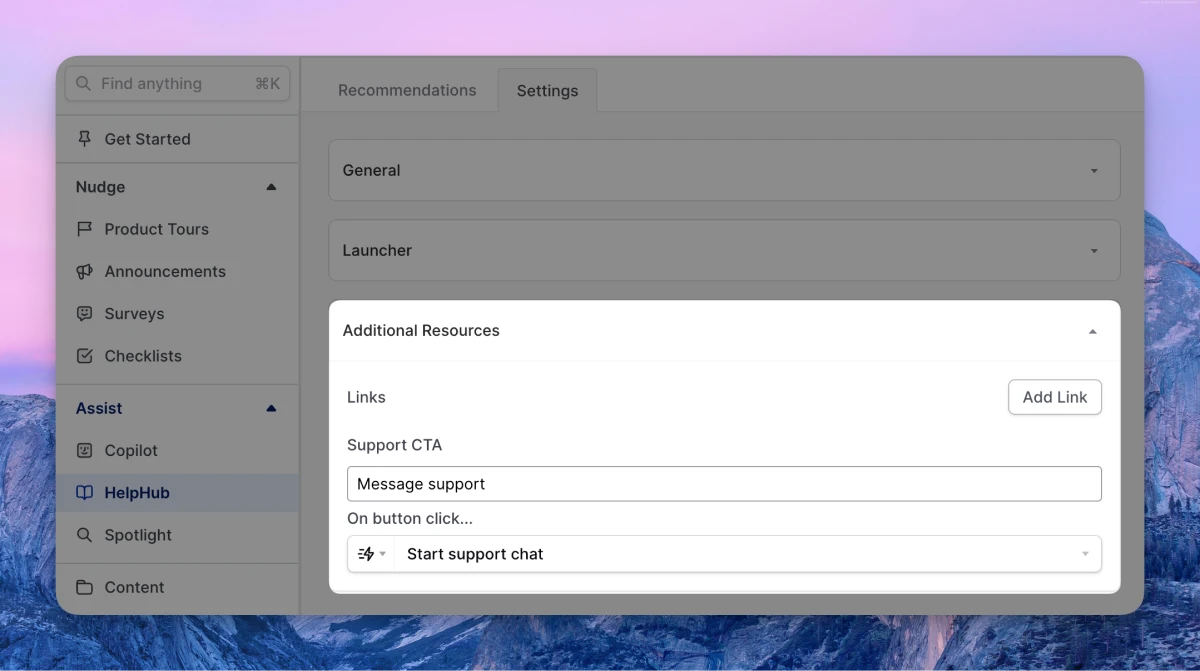CS/Support integrations overview
Command AI integrates with the most popular Customer Service and Customer Support platforms. There are a lot of tools in this space that do a variety of things, but in general you can think of them as “tools that teams who work with customers use”.
What is the purpose of these integrations?
There are two main purposes of these integrations:
- Pull content into Command AI, to be used for anything that content is used for. Common use cases include training Copilot or making content available in HelpHub.
- Hand users off to humans in the event that Command AI isn’t the right place for them to get an answer or complete something.
Not all platforms in this category support both use cases.
What can I do if I use a CS tool you don’t integrate with?
It depends on what you want to accomplish.
Manually importing content
Command AI can scrape any public website’s content. If you are hosting your knowledge base or help center using a tool we don’t integrate with, you can still pull publicly available content by creating a source.
-
Go to Content, then “Add Source”.
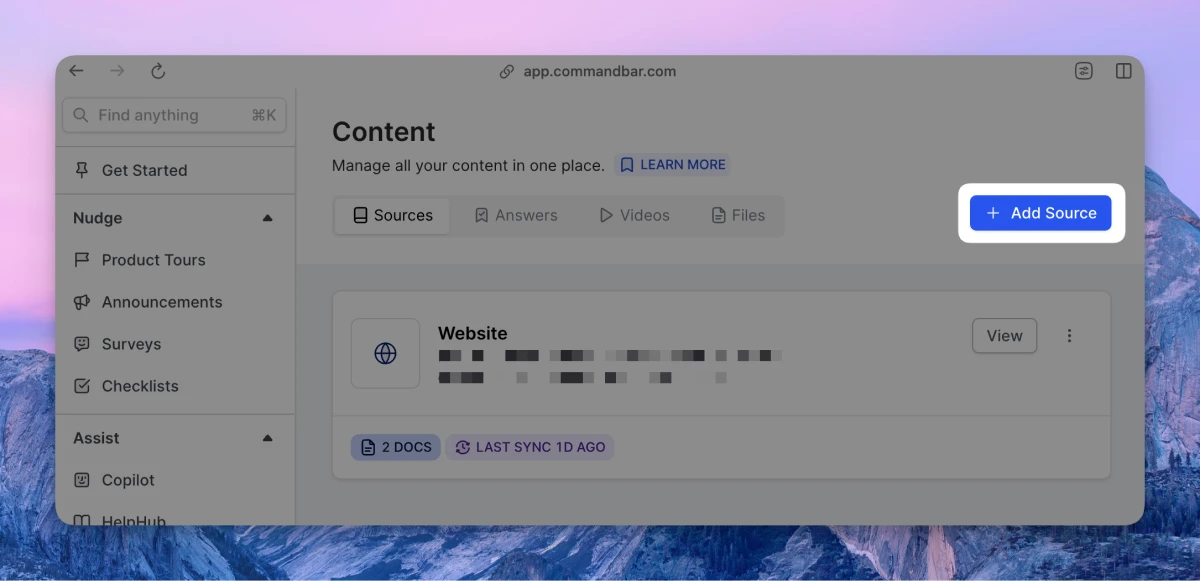
-
Select “Add a website”, then click “Next”.
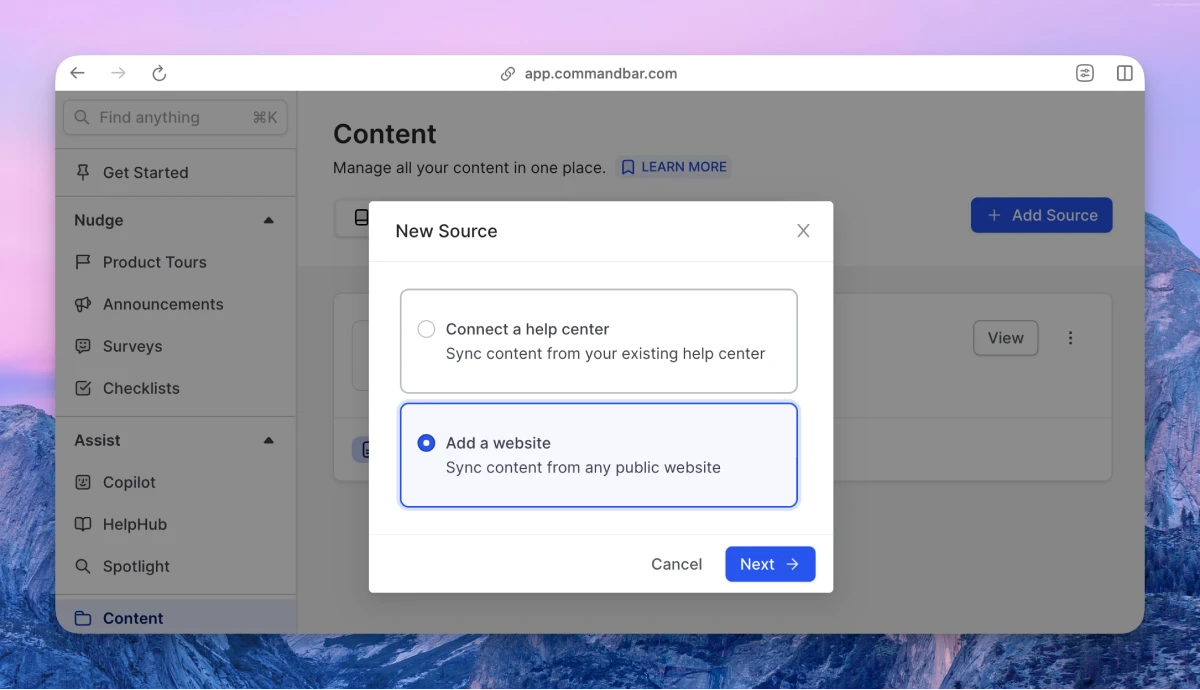
-
Enter your site URL, and optionally sync only the specified URL or filter it by path (e.g., only URLs that contain
/docs).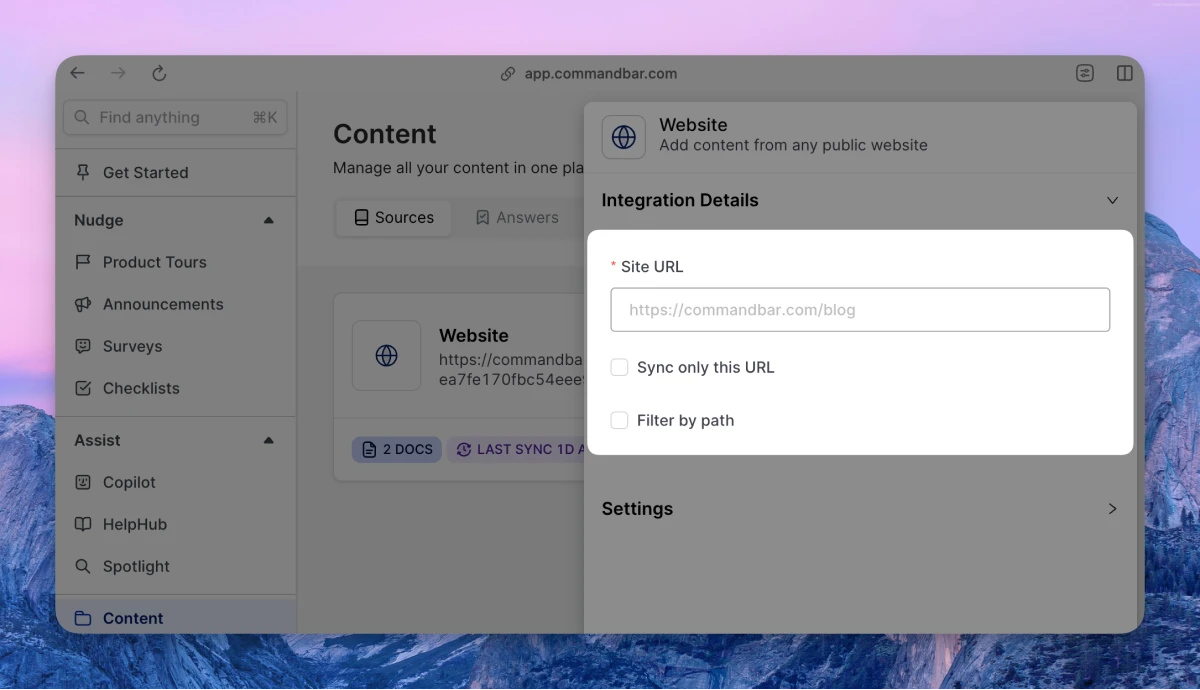
-
Adjust the settings as desired.
- Sync frequency: The frequency of syncs. Note: automatic syncs are only available on Growth and Enterprise tiers.
- Manual — synced manually
- Weekly — automatically synced weekly
- Default visibility: If set to "Live", your articles will immediately be searchable in Spotlight.
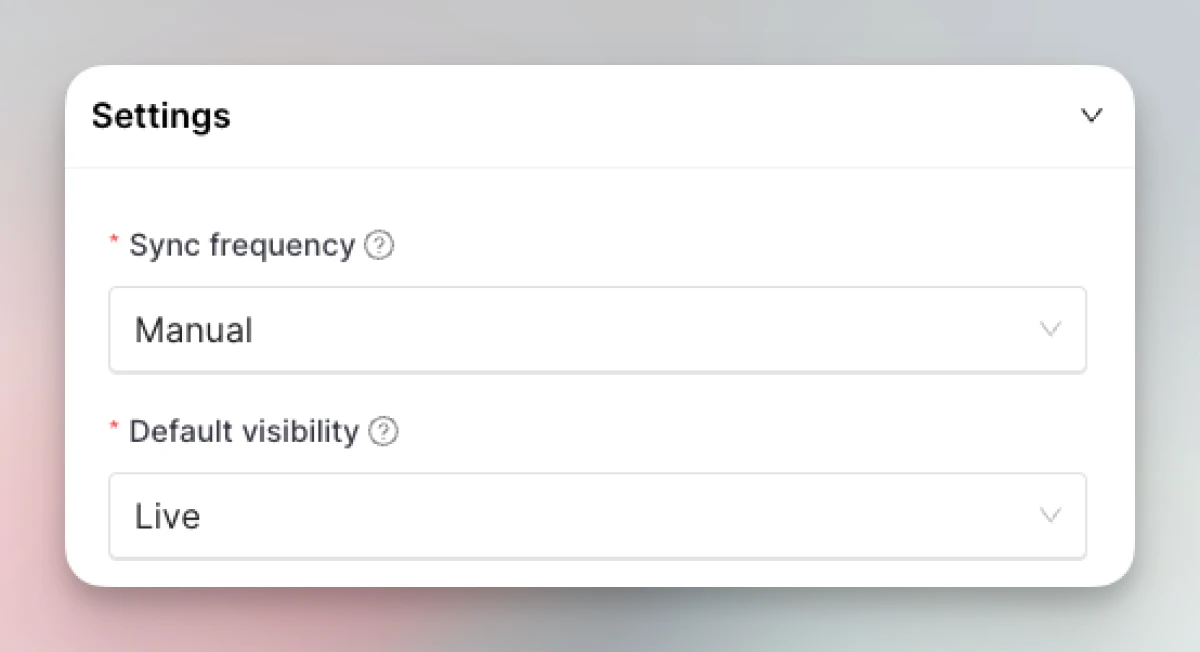
- Sync frequency: The frequency of syncs. Note: automatic syncs are only available on Growth and Enterprise tiers.
-
Click “Connect”. Once imported, you can access your content and modify as needed!
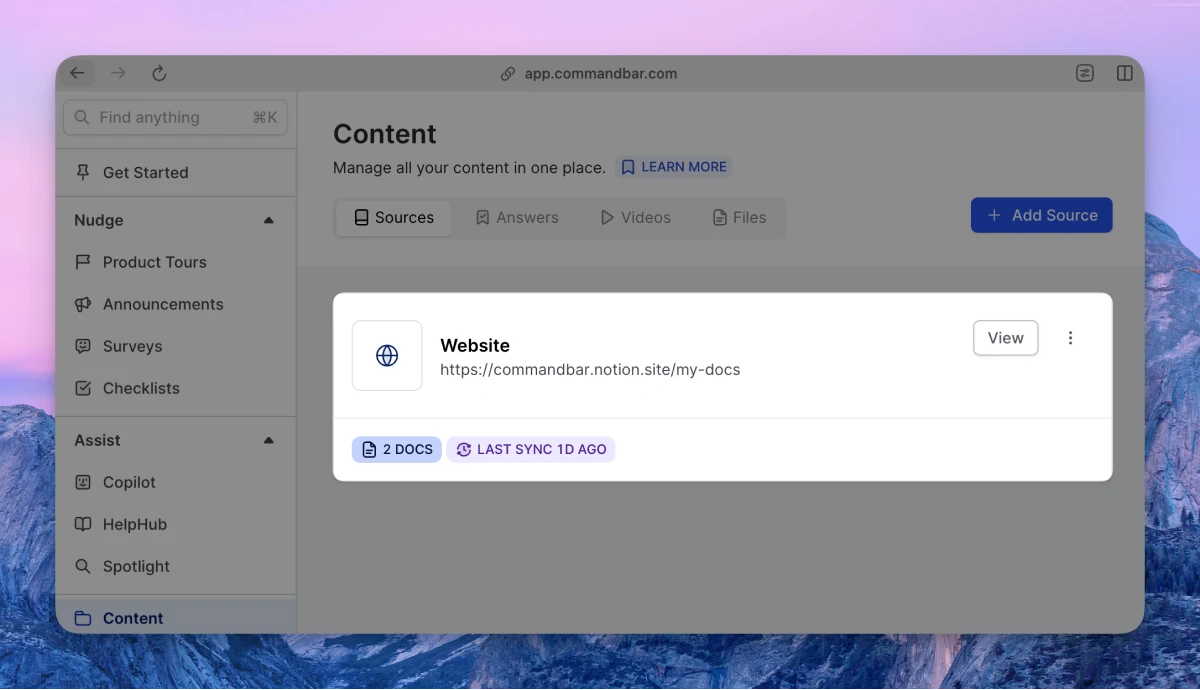
Manually connecting to a third-party chat tool
Have no fear, Command AI actions are here. You can use Command AI actions to connect your third-party chat tool as.
💡 Requirement: your third-party chat tool must have a Javascript method for opening/starting a chat
First, you’ll set up a Command AI action that opens your chat tool.
-
Use the Command AI SDK method addCallback to create a callback “openChat” that opens your chat tool. Check out a basic code example here:
// replace mychat.open() with something that opens the chat modal
window.CommandBar.addCallback("openChat", mychat.open()); -
Go to Actions, and create a new action.
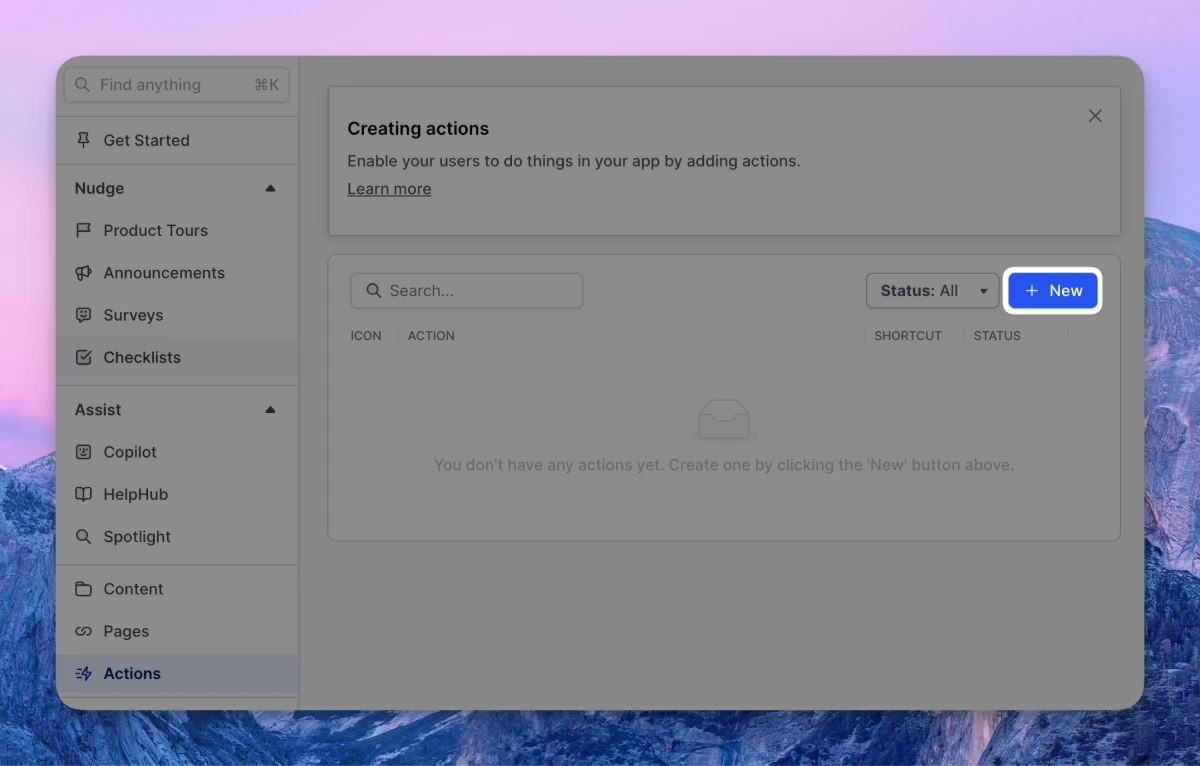
-
Choose a category for your action and click “Create”.
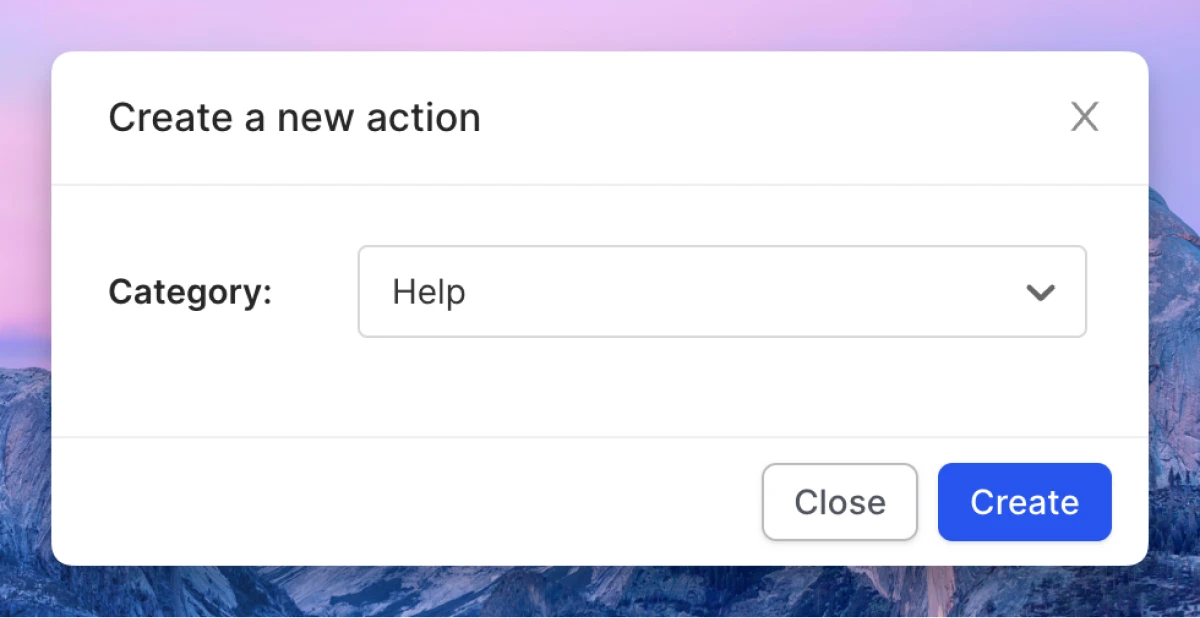
-
Use your “openChat” callback to create an action “Start support chat”.
- Title: “Start support chat” (the user won’t see this, so use whatever you want)
- Icon: 💬 (the user won’t see this, so use whatever you want)
- Type: Callback
- Callback key: openChat
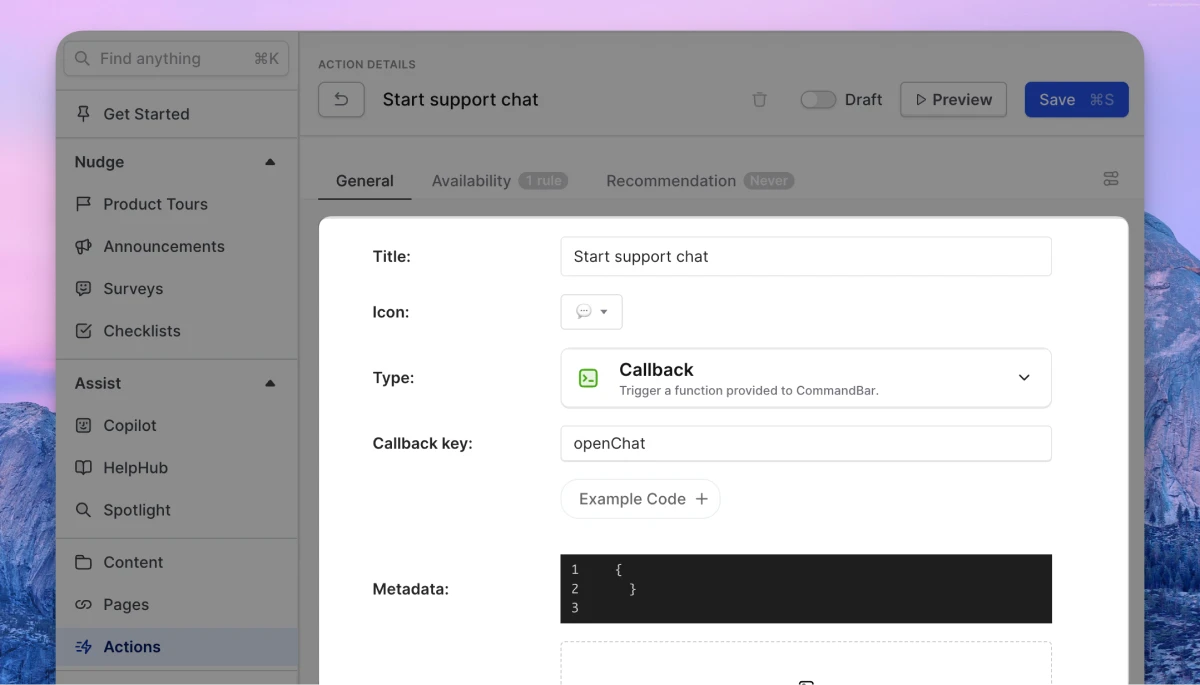
-
Set your action to “Live” and Save.
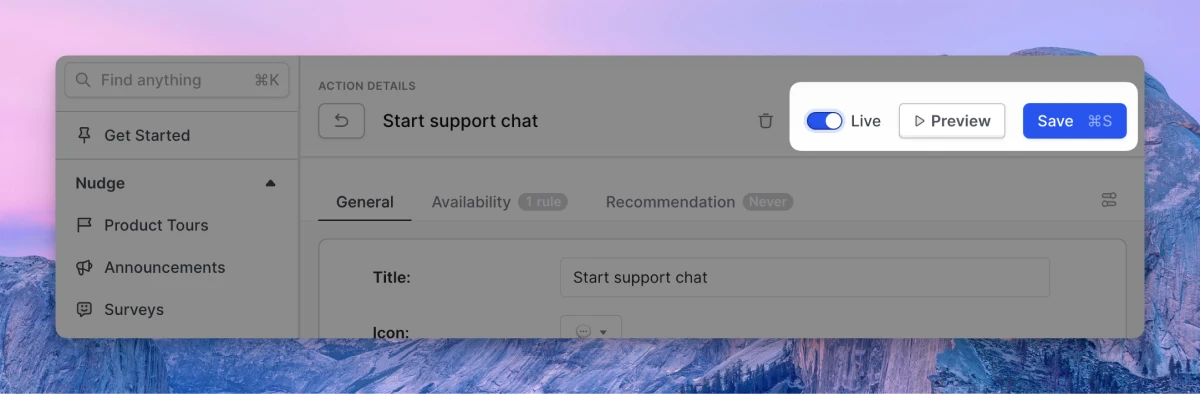
Now you can use your “Start support chat” action in Copilot and/or HelpHub.
Using your chat action as a chat handoff in Copilot:
-
Go to Copilot settings → Chat → CTA.
-
Use the “Trigger action” option and select your “Start support chat” action.
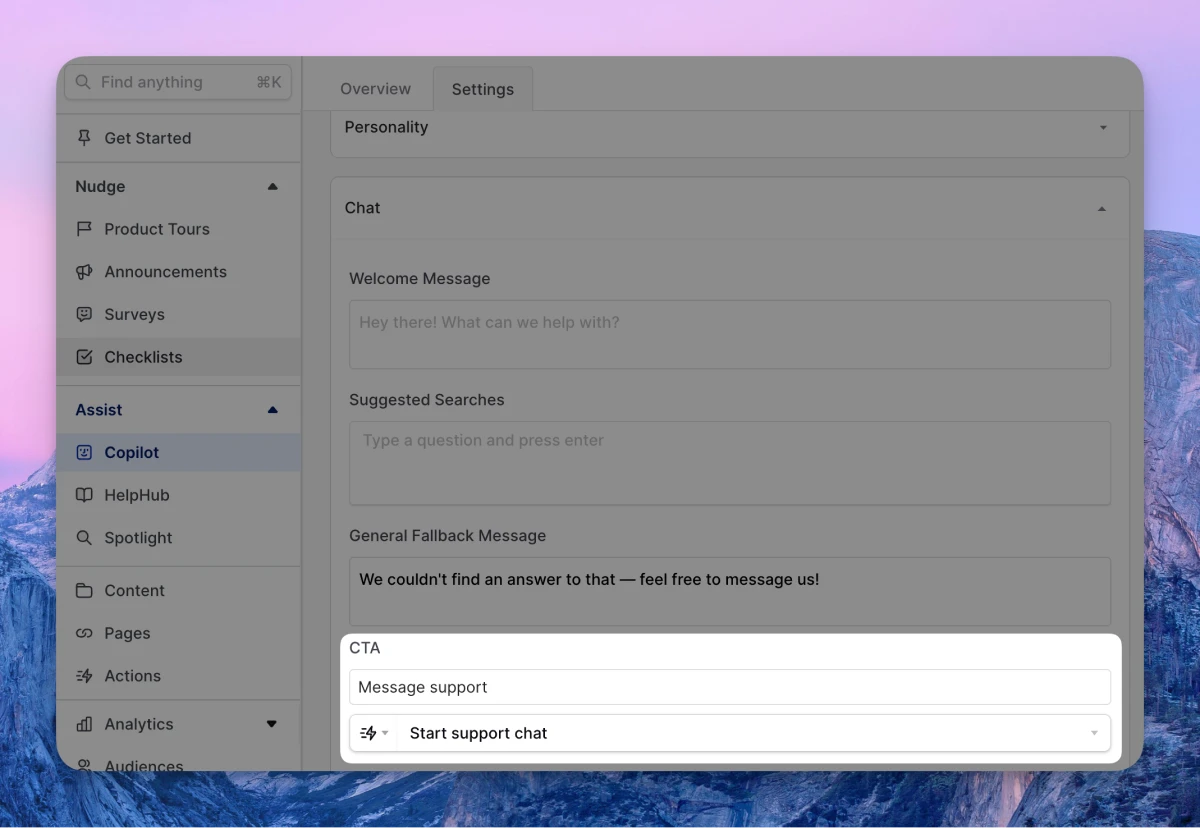
Using your chat action as a chat handoff in HelpHub.
-
Go to HelpHub settings → Additional Resources → Support CTA.
-
Use the “Trigger action” option and select your “Start support chat” action.