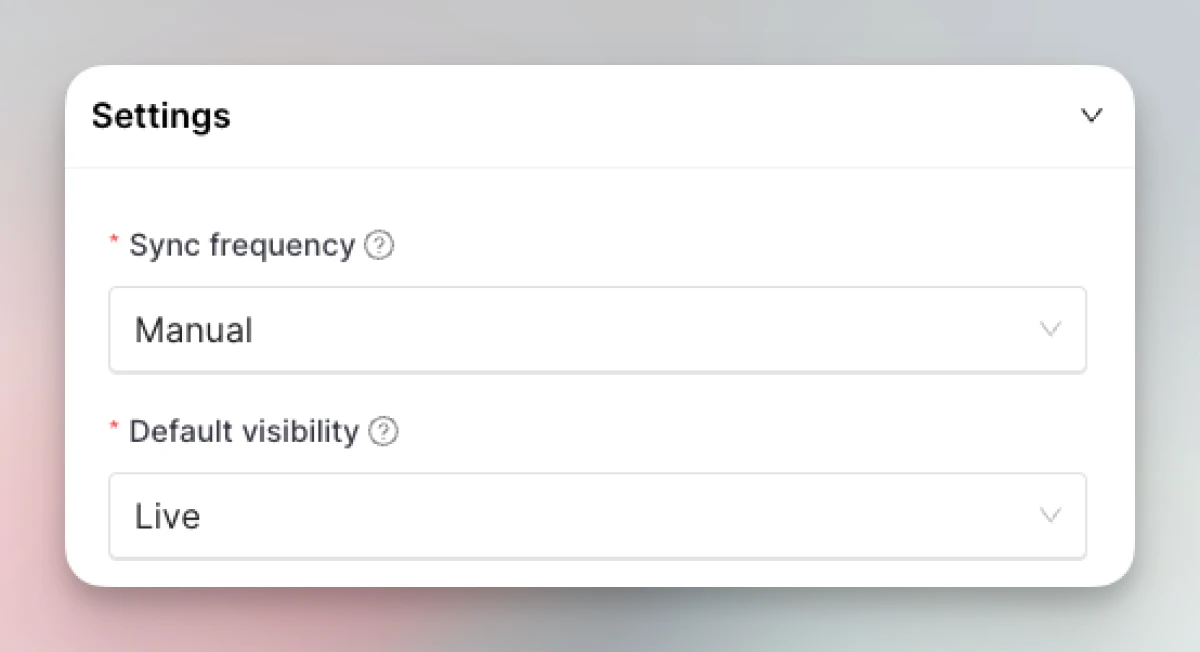Ghost integration
Setting up the Ghost integration
-
Go to Integrations. Click “Add” on the Ghost card.
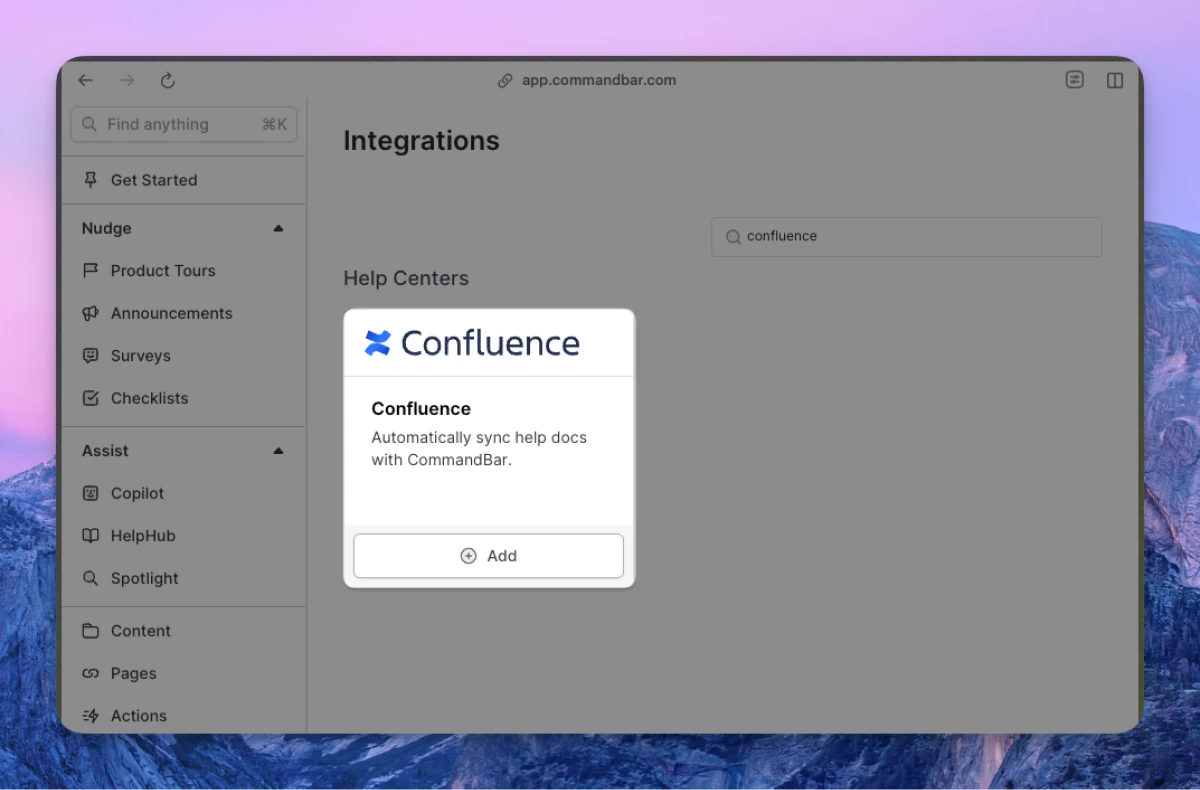
-
Enter your (a) API key; (b) admin domain; (c) site URL.
- API keys can be generated for Ghost custom integrations. Find more details on Ghost custom integrations here.
- The admin domain is the one you use to log in, and should follow the pattern
yourdomain.ghost.io. - Your site URL can be different from your admin domain (e.g., if you host your content). For example, it could be
yoursite.com/blog.
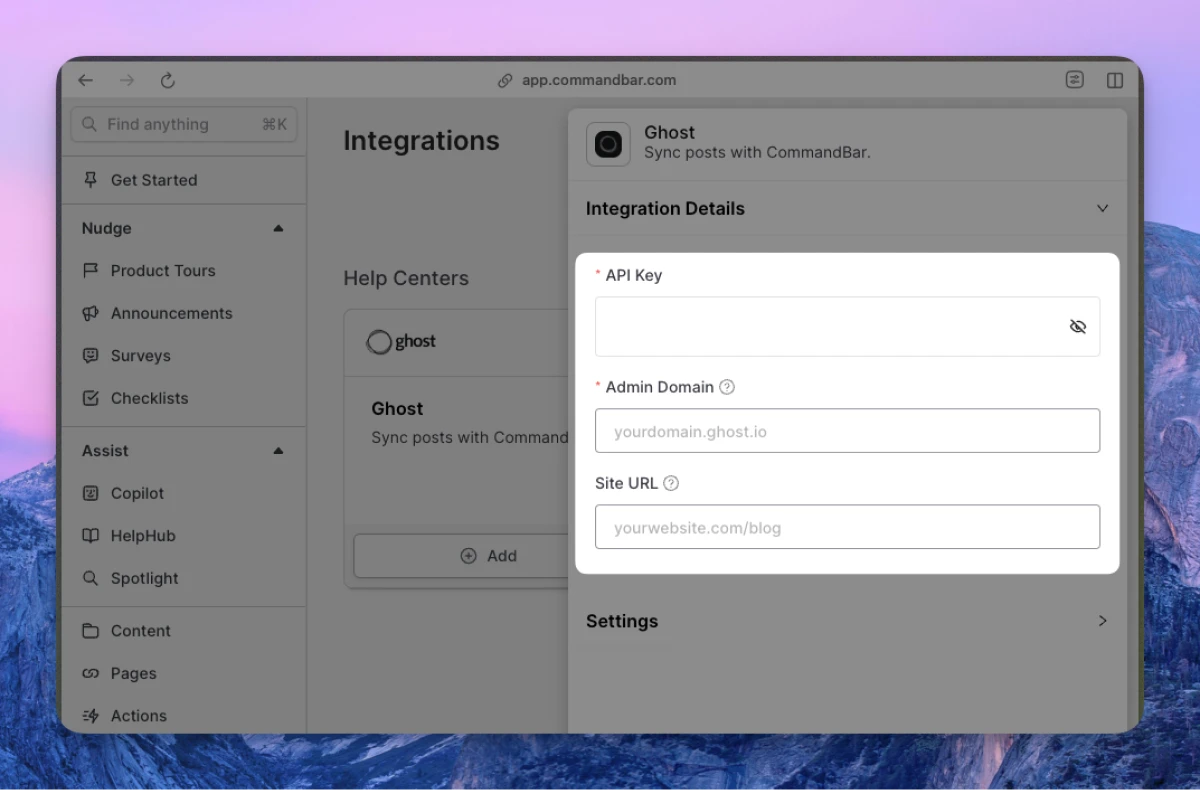
-
Optionally, adjust the settings. For more details on settings, read the section below.
-
Click “Connect”. Your content will start syncing. Once synced, you can click on the card to see the imported docs.
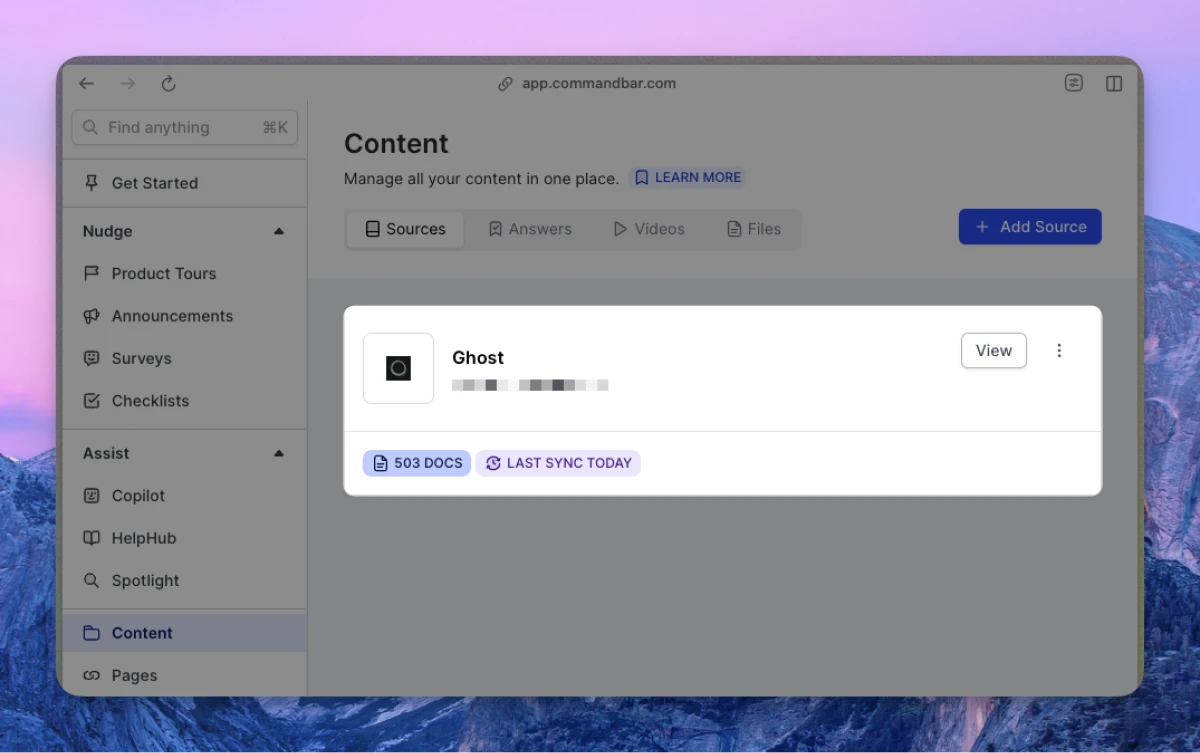
Automatic syncs
If on a Growth or Enterprise plan, you can set up your content to sync automatically — either daily or weekly.
Ghost integration settings
-
Sync frequency: The frequency of syncs. Note: automatic syncs are only available on Growth and Enterprise tiers.
- Manual — synced manually
- Weekly — automatically synced weekly
- Daily — automatically synced daily
-
Default visibility: If set to "Live", your articles will immediately be searchable in Spotlight.