Copilot 101 Concepts
Didn't you get enough school already? No? Us neither. Hence the short, conversational sentences.
Anyways, let's quench that thirst for knowledge by introducing you to some concepts that underpin Command AI's Copilot.
While this isn't strictly necessary to read, doing so will give you a leg up on all the lazy people who aren't willing to put some studying in before embarking on their Copilot journey.
Ready class? Let’s begin.
Training Copilot
To get Copilot up and running, almost everyone starts in the same place: "training" Copilot on some words.
You can think of this like plopping a stack of papers on your new support agent's desk and saying "memorize all of this". Except Copilot will actually do it.
Quick self-correction: "training" is kind of a misnomer. You're not actually training a model by providing content to Copilot. Rather, you're providing information that Copilot will use to perform Retrieval Augmented Generation (RAG). So you're really RAG-stuffing Copilot? Doesn't sound as nice.
Equipping Copilot with tools
Once you "train" Copilot on some content, it will function as a question-and-answer bot. That's cool, but we could do that in late 2023. It's 2024!
The magic of Copilot starts when you equip it with more "tools". Some of the more common ones are:
- APIs: to retrieve information and/or to let users take action directly from the chat interface
- Workflows: scripts for how to handle specific situations, possibly leveraging APIs or other tools (including workflows - meta).
- Tours: creating a tour and then providing it to Copilot lets Copilot trigger it for users, effectively co-browsing with them.
How to guide Copilot
Throughout the Copilot admin dashboard you'll find plenty of places to write natural language descriptions. For example, when registering a new API endpoint with Copilot, you'll describe how that endpoint is used. Again, whenever you encounter one of these boxes, imagine you're giving instructions to a human support agent. Copilot works best when you dump lots of specificity into these instructions.
The Command AI Dashboard
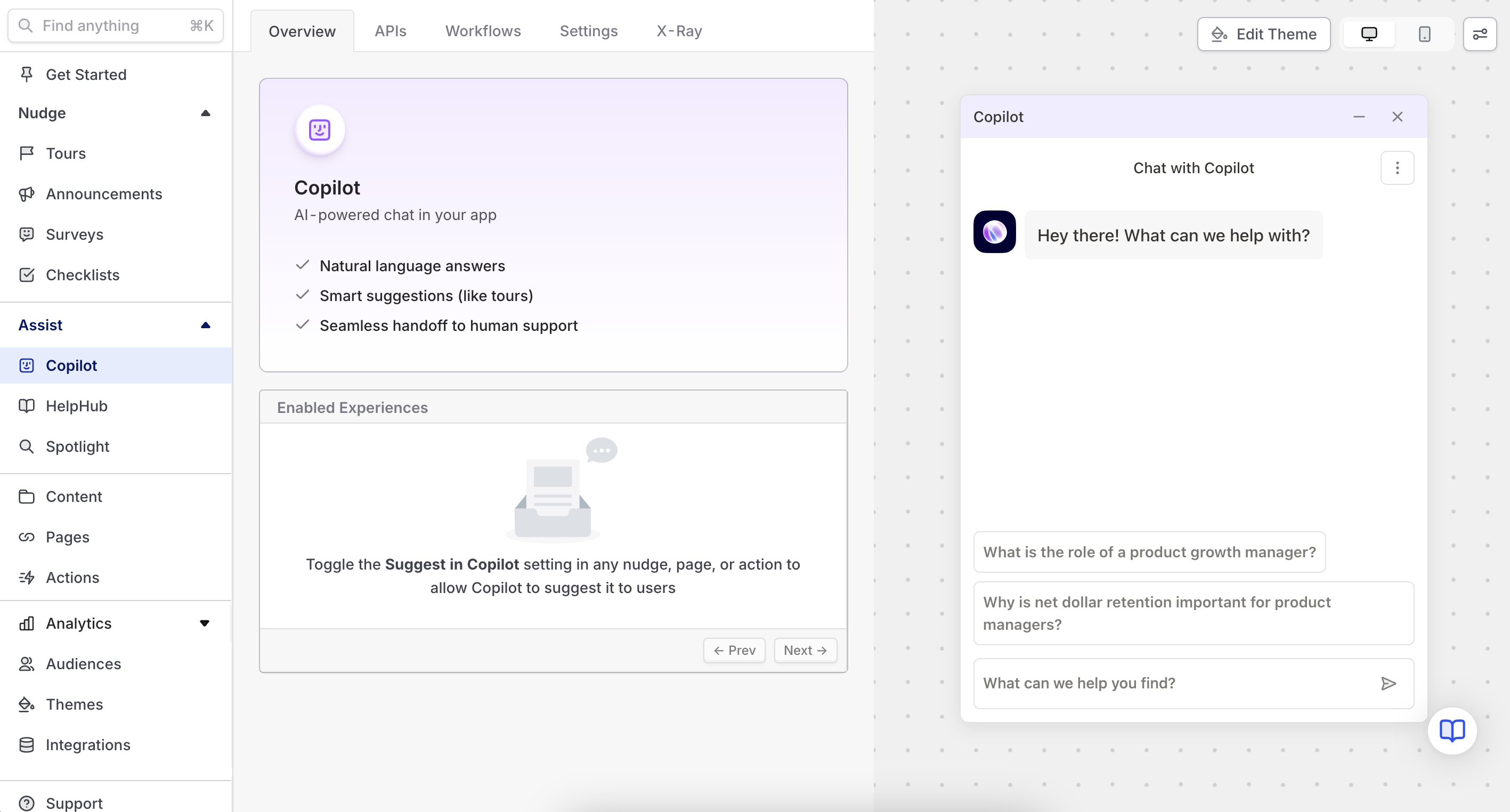
If you’re reading this and are using Command AI, the dashboard is where you’ll spend the vast majority of your time. If you have an account you can access it here: https://app.command.ai/login.
You can use the dashboard to make any change you need to Copilot, and you can also test Copilot in the same place (we think this is important to enable a quick feedback loop.)
Of course, you can also test Copilot live in your app once it's installed.
The dashboard is also where you'll find analytics pages dedicated to understanding how your users are engaging with Copilot.
The Command AI Extension
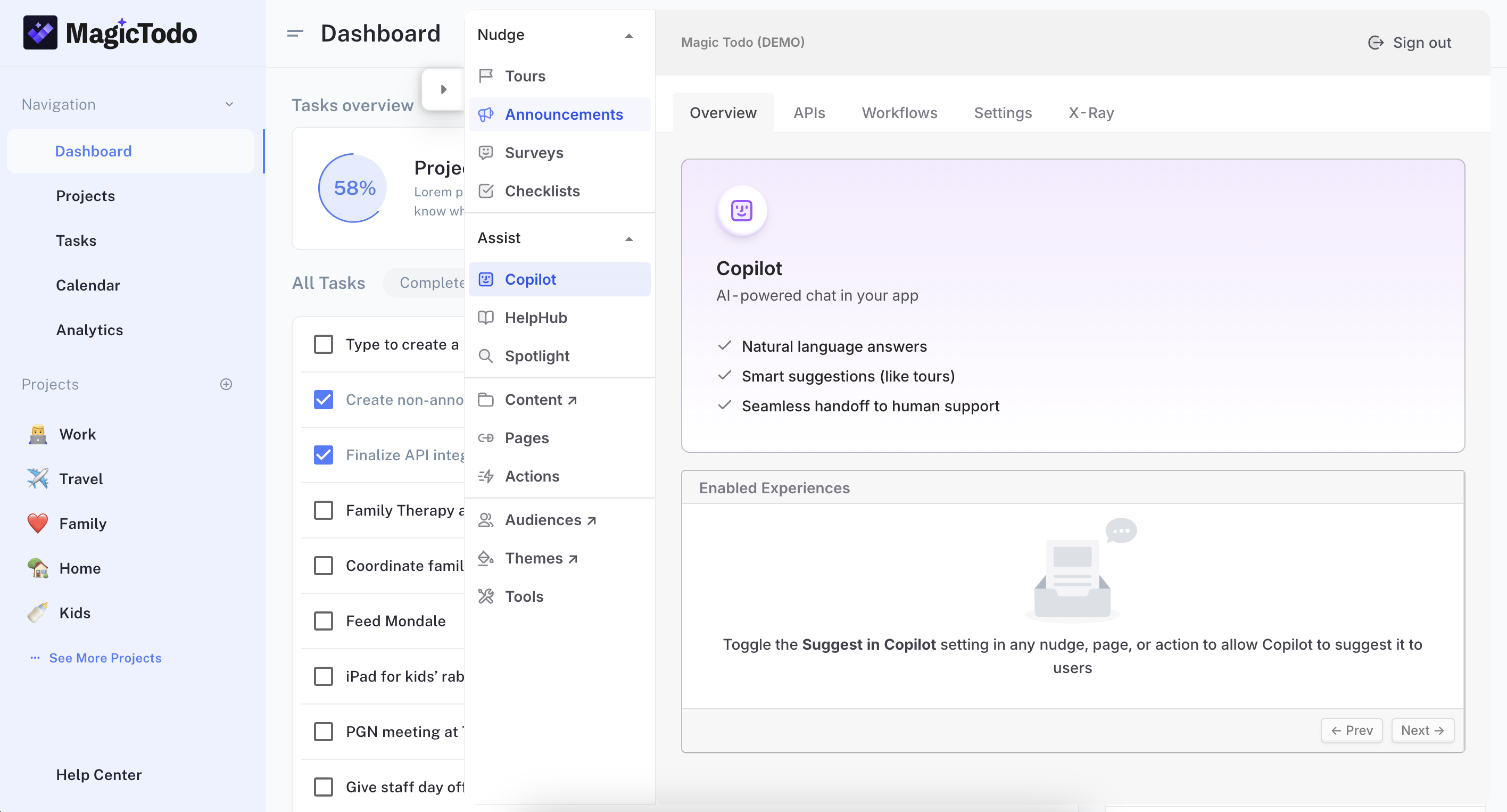
There’s a second tool in the Command AI builder’s toolbox: the extension. If you’re eager, you can download it here.
Most Copilot edits can only be made from the dashboard, but the extension can be useful for debugging situations like authentication or personzaliing Copilot using end user data.
FAQs
Can you embed into copilot?
Currently Copilot's answers won't include images, videos, or iframe embeds. Let us know if you're interested in this.
What types of text formatting/responses does Copilot support?
Copilot supports the following types of text styling in its responses:
- code blocks
- inline code
- bold
- unordered list
- ordered list
- nested lists up to 3 levels
- links
Copilot cannot yet respond with images or videos.
If you are interested in anything that is not yet supported on this front, please reach out to our team.